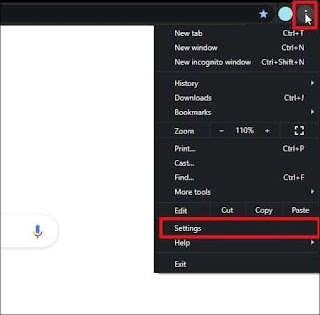You may find many annoying messages while browsing and closing them without reading their content, and one of them may be asking you for...
You may find many annoying messages while browsing and closing them without reading their content, and one of them may be asking you for permission to access the camera or its microphone,and if the site is malicious, your privacy is at risk, so we will learn in this post on how to prevent these powers from the sites that got It should prevent websites from accessing the microphone or camera again.
First: Chrome browser
Head to settings by clicking on the three points and then settings as in the pictureThen head to the Privacy and Security section, which is responsible for everything related to privacy and security, then click on the Site Settings option
Now set the way to operate the microphone and the camera according to what you want and do not forget to do the option to request permission before use as in the picture
Second: Edge Browser
Go to the settings as aboveThen go to the Site Permissions section, which is responsible for the full powers of the sites. Go to the microphone and camera settings separately and adjust the settings.
Delete sites that you do not want to access the camera or microphone from the basket tag but do not delete sites you need to work like Skype and Zoom